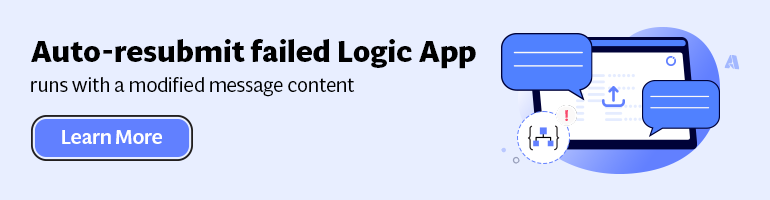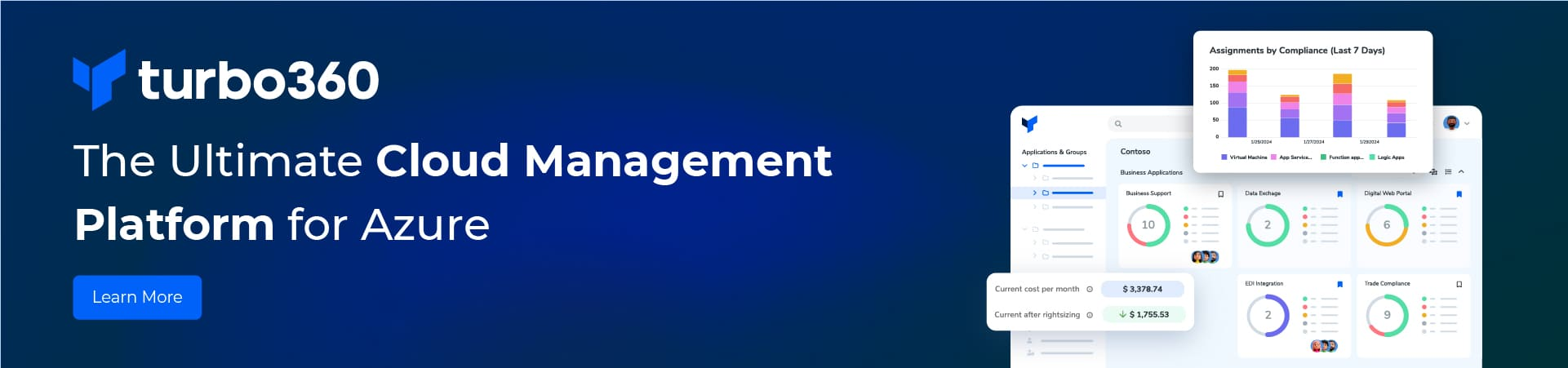How do you set up tracked properties for logic App and view them in Azure OMS? I think this is an interesting story about a BizTalk guy trying to learn what to do in Logic Apps.
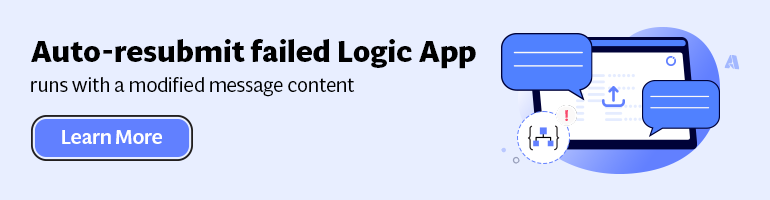
Setting up Tracked properties
Microsoft says try the following. My mate Mahindra gives a better guide here.
- Set up diagnostic logs on the logic app.
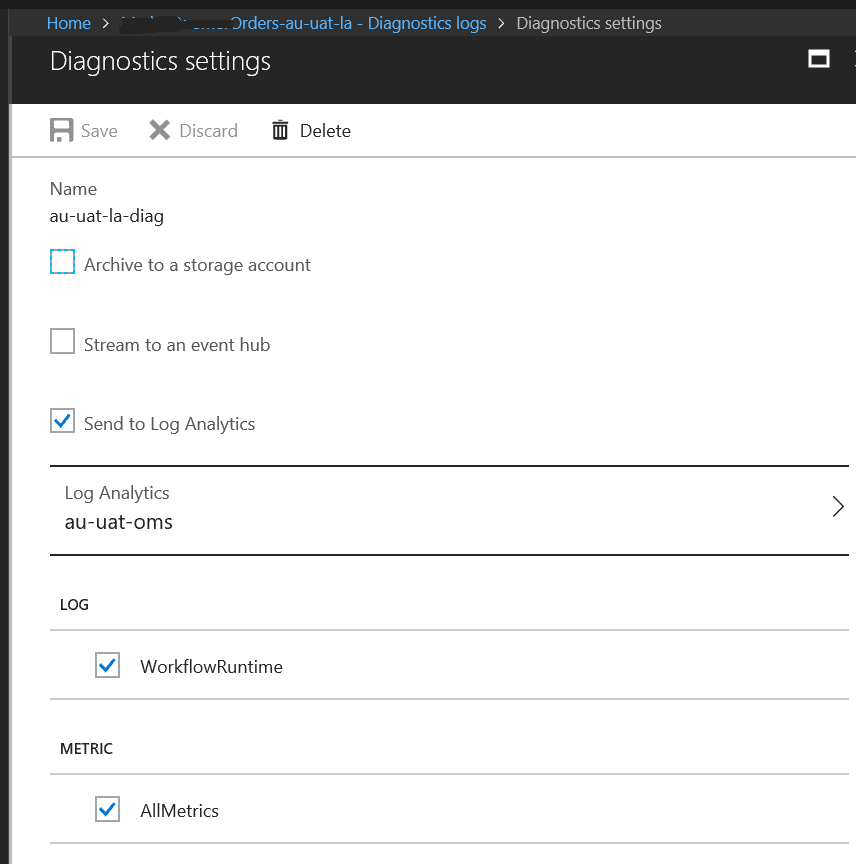
- Edit the code view of the logic app, added a tracked properties tag and saved it.
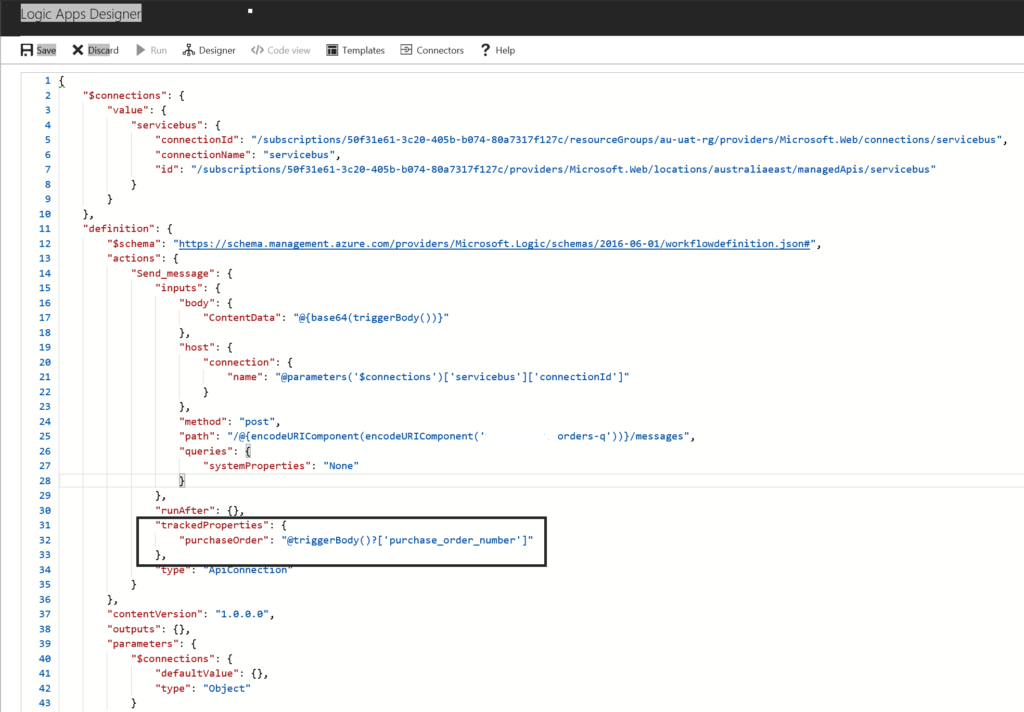
- Looking at my Logic App OMS runs I don’t see the tracked properties.
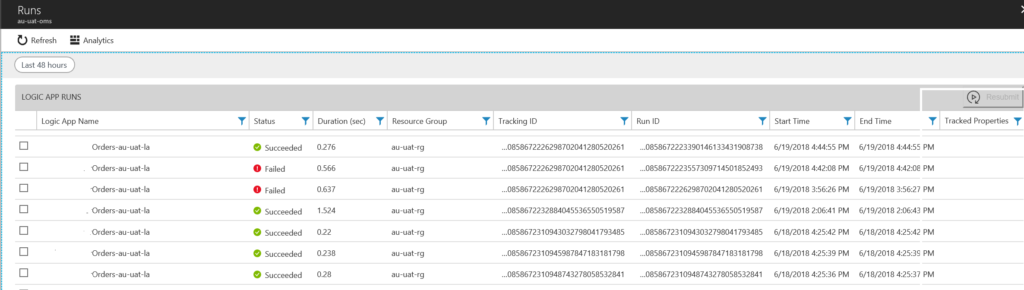 What gives I have followed all the guidance? The issue is I can’t access the property on the message. I had thought that by adding the JSON schema I would be able to access the tags and assign a property but I can’t. Let me explain.
What gives I have followed all the guidance? The issue is I can’t access the property on the message. I had thought that by adding the JSON schema I would be able to access the tags and assign a property but I can’t. Let me explain.
The Answer
My Logic App is simple passing a body through and that is the problem. It is a bit like a BizTalk developer trying to access a context property without using a XML dissembler.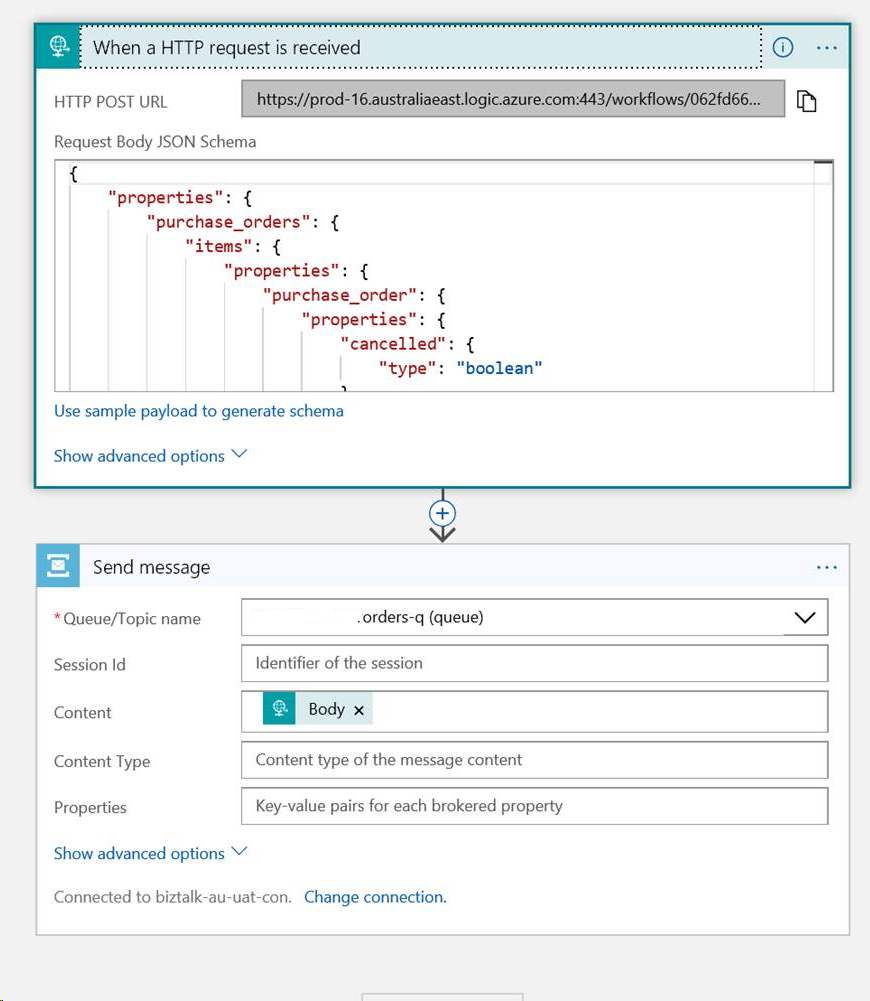 Looking at the inputs, outputs and trigger body I find they are all base 64 encoded. That is the reason I can’t access the purchase order number tag.
Looking at the inputs, outputs and trigger body I find they are all base 64 encoded. That is the reason I can’t access the purchase order number tag.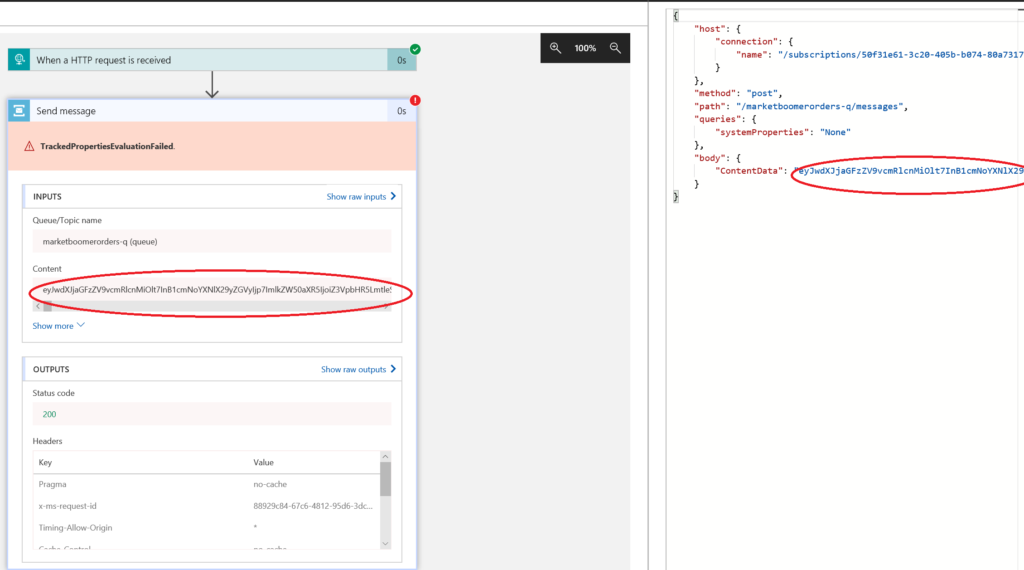 Modifying the logic app and adding a session id or PO number forces a’For each’ loop. This busts the base 64 content into tags I can get at.
Modifying the logic app and adding a session id or PO number forces a’For each’ loop. This busts the base 64 content into tags I can get at.
I liken this to passing an XML message through a XML dissembler in BizTalk to enable access to a context property.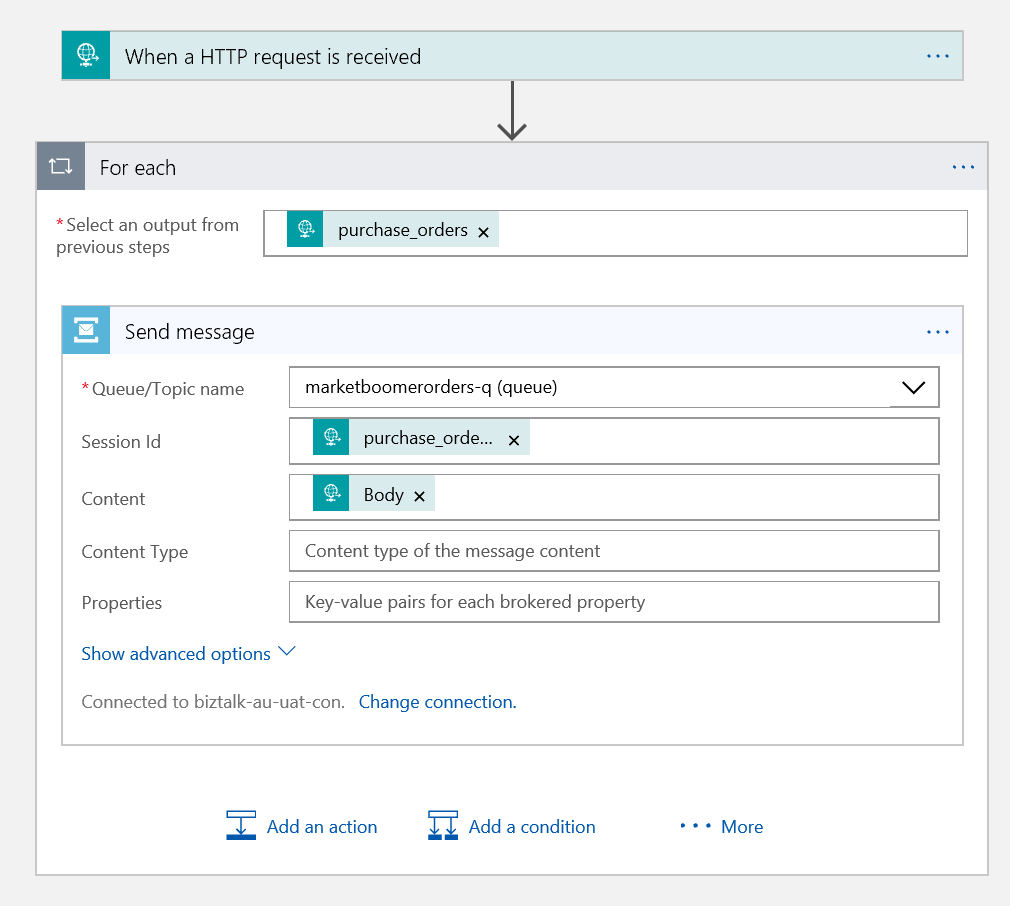
Editing the code behind I can get at the purchase order number tag on the JSON.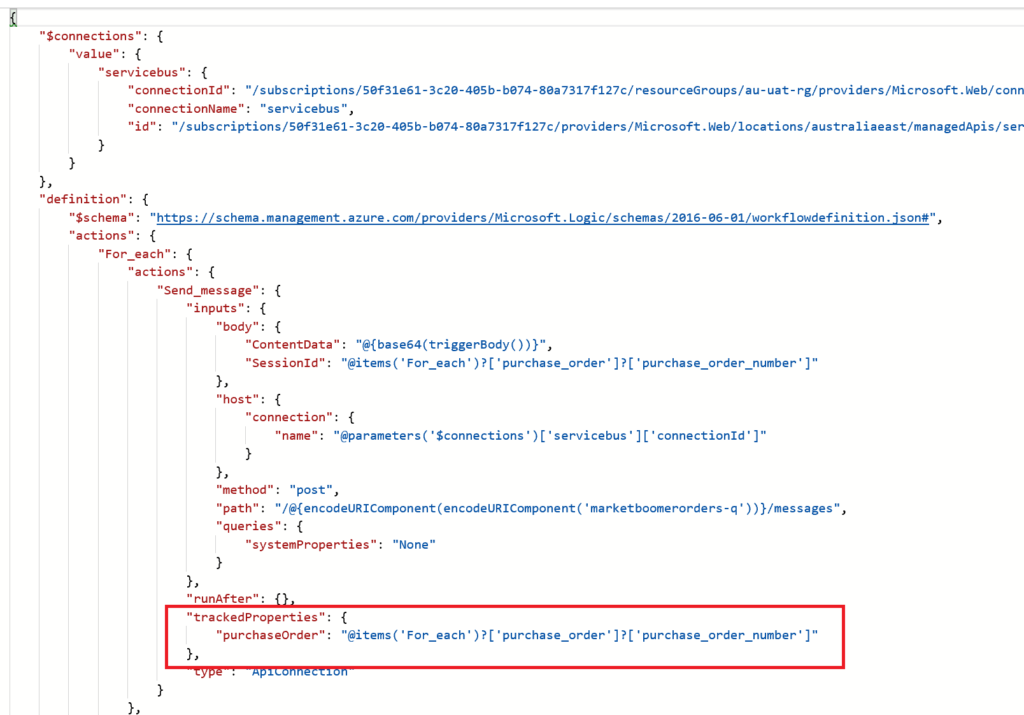 Finally if I query OMS I see the property.
Finally if I query OMS I see the property.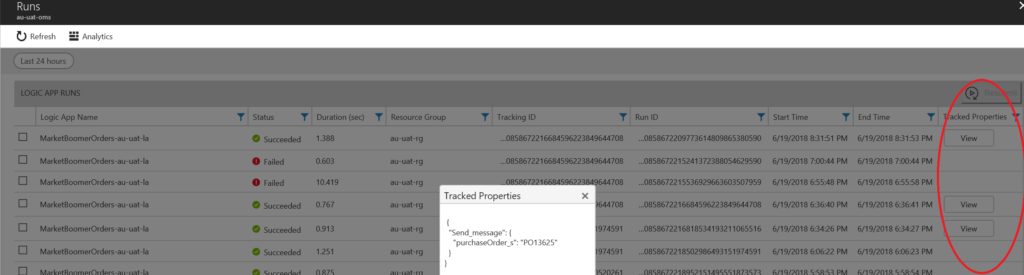 This is all a bit tough for newbie, albeit an experienced BizTalk developer to work out. It is a bit of a shame that this cost another action on the logic app but the extra information is useful for us. The lesson learned is that there is a penalty, in my case an extra action if you want to track message properties.
This is all a bit tough for newbie, albeit an experienced BizTalk developer to work out. It is a bit of a shame that this cost another action on the logic app but the extra information is useful for us. The lesson learned is that there is a penalty, in my case an extra action if you want to track message properties.